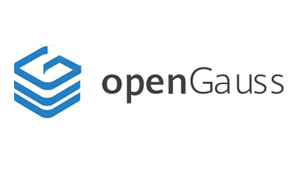
openGauss是由华为开源的一款关系型数据库,基于PostgreSQL数据库开发。
操作系统:CentOS 7.x
官方网站:https://opengauss.org/zh/
下载地址:https://opengauss.obs.cn-south-1.myhuaweicloud.com/3.1.0/x86/openGauss-3.1.0-CentOS-64bit-all.tar.gz
安装前系统设置
1、关闭SELINUX
vi /etc/selinux/config
#SELINUX=enforcing #注释掉
#SELINUXTYPE=targeted #注释掉
SELINUX=disabled #增加
:wq! #保存退出
setenforce 0 #使配置立即生效
2、开启防火墙5432端口
CentOS 7.x默认使用的是firewall作为防火墙,这里改为iptables防火墙。
2.1、关闭firewall:
systemctl stop firewalld.service #停止firewall
systemctl disable firewalld.service #禁止firewall开机启动
systemctl mask firewalld
systemctl stop firewalld
yum remove firewalld
2.2、安装iptables防火墙
yum install iptables-services #安装
vi /etc/sysconfig/iptables #编辑防火墙配置文件
# sample configuration for iptables service
# you can edit this manually or use system-config-firewall
# please do not ask us to add additional ports/services to this default configuration
*filter
:INPUT ACCEPT [0:0]
:FORWARD ACCEPT [0:0]
:OUTPUT ACCEPT [0:0]
-A INPUT -m state --state RELATED,ESTABLISHED -j ACCEPT
-A INPUT -p icmp -j ACCEPT
-A INPUT -i lo -j ACCEPT
-A INPUT -p tcp -m state --state NEW -m tcp --dport 22 -j ACCEPT
-A INPUT -p tcp -m state --state NEW -m tcp --dport 5432 -j ACCEPT
-A INPUT -j REJECT --reject-with icmp-host-prohibited
-A FORWARD -j REJECT --reject-with icmp-host-prohibited
COMMIT
:wq! #保存退出
systemctl restart iptables.service #最后重启防火墙使配置生效
systemctl enable iptables.service #设置防火墙开机启动
/usr/libexec/iptables/iptables.init restart #重启防火墙
3、操作系统参数设置
cat>> /etc/sysctl.conf <<EOF
net.ipv4.tcp_retries1=5
net.ipv4.tcp_syn_retries=5
net.sctp.path_max_retrans=10
net.sctp.max_init_retransmits=10
kernel.shmmax = 17179869184
kernel.shmall = 4194304
kernel.sem= 500 5120000 2500 9000
EOF
lsmod |grep sctp
yum -y install lksctp*
modprobe sctp
sysctl -p #设置立即生效
echo 17179869184 > /proc/sys/kernel/shmmax
echo 4194304 > /proc/sys/kernel/shmall
echo "* soft stack 3072" >> /etc/security/limits.conf
echo "* hard stack 3072" >> /etc/security/limits.conf
echo "* soft nofile 1000000" >> /etc/security/limits.conf
echo "* hard nofile 1000000" >> /etc/security/limits.conf
echo "* soft nproc unlimited" >> /etc/security/limits.d/90-nproc.conf
echo never > /sys/kernel/mm/transparent_hugepage/defrag
echo never > /sys/kernel/mm/transparent_hugepage/enabled
echo 'echo never > /sys/kernel/mm/transparent_hugepage/defrag' >> /etc/rc.d/rc.local
echo 'echo never > /sys/kernel/mm/transparent_hugepage/enabled' >> /etc/rc.d/rc.local
chmod +x /etc/rc.d/rc.local
/usr/bin/sh /etc/rc.d/rc.local
4、修改主机名称
这里设置主机名为:opengauss-master
hostnamectl set-hostname opengauss-master #CentOS 7.x 8.x
vi /etc/hostname #编辑配置文件CentOS 7.x
opengauss-master #修改localhost.localdomain为opengauss-master
:wq! #保存退出
vi /etc/hosts #编辑配置文件
127.0.0.1 opengauss-master localhost #修改localhost.localdomain为opengauss-master
192.168.21.128 opengauss-master
:wq! #保存退出
5、设置操作系统字符集编码
LANG=en_US.UTF-8
echo "LANG=en_US.UTF-8" >> /etc/profile
source /etc/profile
echo $LANG
6、设置时区同步时间
rm -rf /etc/localtime #先删除默认的时区设置
ln -s /usr/share/zoneinfo/Asia/Shanghai /etc/localtime #替换上海/北京作为默认
yum install -y ntp #安装ntp
ntpdate time1.aliyun.com #执行时间同步
hwclock --systohc #系统时钟和硬件时钟同步
7、安装依赖包
yum install libaio-devel flex bison ncurses-devel glibc-devel patch redhat-lsb python3 bzip2
#服务器需要用到Python-3.x命令,但CentOS 7.x 默认版本Python-2.7.x,需要切换到Python-3.x版本
mv /usr/bin/python /usr/bin/python.bak
ln -s python3 /usr/bin/python
8、设置yum使用python2.7否则无法通过yum install安装软件
vi /usr/bin/yum
#!/usr/bin/python2.7
:wq! 保存退出
vi /usr/libexec/urlgrabber-ext-down
/usr/bin/python2.7
:wq! 保存退出
yum install telnet
#设置完成之后重启下系统,继续操作
安装数据库
1、上传安装包到目录/usr/local/src/openGauss下面
2、安装数据库
2.1解压数据库安装包
cd /usr/local/src/openGauss
tar -zxvf openGauss-3.1.0-CentOS-64bit-all.tar.gz
tar -zxvf openGauss-3.1.0-CentOS-64bit-om.tar.gz
2.2创建数据库用户和用户组并设置权限
groupadd dbgrp
useradd -g dbgrp omm
echo 'omm@a1b2c3' | passwd --stdin omm
mkdir -p /data/server/openGauss
chmod 775 /data/server/openGauss -R
chown omm:dbgrp /data/server/openGauss -R
2.3创建配置文件
vi /usr/local/src/openGauss/cluster_config.xml
<?xml version="1.0" encoding="UTF-8"?>
<ROOT>
<!-- openGauss整体信息 -->
<CLUSTER>
<!-- 数据库名称 -->
<PARAM name="clusterName" value="huaweidbCluster" />
<!-- 数据库节点名称(主机的hostname名称) -->
<PARAM name="nodeNames" value="opengauss-master" />
<!-- 数据库安装目录-->
<PARAM name="gaussdbAppPath" value="/data/server/openGauss/app" />
<!-- 日志目录-->
<PARAM name="gaussdbLogPath" value="/data/server/openGauss/log/omm" />
<!-- 临时文件目录-->
<PARAM name="tmpMppdbPath" value="/data/server/openGauss/tmp" />
<!-- 数据库工具目录-->
<PARAM name="gaussdbToolPath" value="/data/server/openGauss/om" />
<!-- 数据库core文件目录-->
<PARAM name="corePath" value="/data/server/openGauss/corefile" />
<!-- 节点IP,与数据库节点名称列表一一对应 -->
<PARAM name="opengauss-master" value="192.168.21.128"/>
</CLUSTER>
<!-- 每台服务器上的节点部署信息 -->
<DEVICELIST>
<!-- 节点1上的部署信息 -->
<DEVICE sn="opengauss-master">
<!-- 节点1的主机名称 -->
<PARAM name="name" value="opengauss-master"/>
<!-- 节点1所在的AZ及AZ优先级 -->
<PARAM name="azName" value="AZ1"/>
<PARAM name="azPriority" value="1"/>
<!-- 节点1的IP,如果服务器只有一个网卡可用,将backIP1和sshIP1配置成同一个IP -->
<PARAM name="backIp1" value="192.168.21.128"/>
<PARAM name="sshIp1" value="192.168.21.128"/>
<!--dbnode-->
<PARAM name="dataNum" value="1"/>
<PARAM name="dataPortBase" value="5432"/>
<PARAM name="dataNode1" value="/data/server/openGauss/data/dn"/>
<PARAM name="dataNode1_syncNum" value="0"/>
</DEVICE>
</DEVICELIST>
</ROOT>
:wq! #保存退出
nodeNames value=opengauss-master
sn=opengauss-master
把value后面的值改为主机名
backIp1 value=192.168.21.128
sshIp1 value=192.168.21.128
节点IP,与数据库节点名称列表对应
dataPortBase value=5432
数据库端口
2.4执行预安装脚本
为了保证openGauss正确安装,需要对主机环境进行初始化
cd /usr/local/src/openGauss/script/
./gs_preinstall -U omm -G dbgrp -X /usr/local/src/openGauss/cluster_config.xml
根据提示输入y继续
#如果报错[GAUSS-50202] 权限不足,请检查服务器上的优化参数设置,可以把这个几个配置文件恢复到初始化设置,一般就能解决报错问题 /etc/security/limits.conf /etc/security/limits.d/20-nproc.conf /etc/sysctl.conf
2.5检查系统环境
cd /usr/local/src/openGauss/script/
/usr/local/src/openGauss/script/gs_checkos -i A -h opengauss-master --detail
2.6安装数据库
chown omm.dbgrp /usr/local/src/openGauss/ -R
su - omm #切换到omm用户
cd /usr/local/src/openGauss/script/
gs_install -X /usr/local/src/openGauss/cluster_config.xml
Please enter password for database:
设置数据库密码,最少包含8个字符:A1b2c3@#
不能和用户名、当前密码(ALTER)、或当前密码反序相同。
至少包含大写字母(A-Z)、小写字母(a-z)、数字、非字母数字字符(限定为~!@#$%^&*()-_=+|[{}];:,<.>/?)四类字符中的三类字符。
#启动数据库
gs_ctl start -D /data/server/openGauss/data/dn
#查看数据库状态
gs_om -t status
gs_om -t status --detail
gs_om -t status --all
gs_checkperf
#查看进程
ps -ef | grep gaussdb | egrep -v "grep"
#查看实例状态
gs_om -t status --detail
#进入控制台
gsql -d postgres -p 5432
select version(); #查看版本
SHOW server_version;
SELECT * FROM pg_settings WHERE NAME='server_version';
\q #退出控制台
2.7连接数据库、创建用户、数据库、schema
gsql -d postgres -p 5432
create user admin with password "A1b2c3@#";
create database testdb owner admin;
GRANT ALL PRIVILEGES TO admin;
\c testdb admin;
create schema testdb authorization admin;
create table test(id int,name varchar(200));
insert into test values (1,'myname');
select * from test;
\q #退出控制台
3、使用工具进行连接操作
#Windows 需要提前安装好jdk-11.0.17_windows-x64_bin并配置好环境变量
3.1工具下载Data Studio_3.1.0
https://opengauss.obs.cn-south-1.myhuaweicloud.com/3.1.0/DataStudio_win_64.zip
3.2开始openGauss数据库监听
cd /data/server/openGauss/data/dn
cp postgresql.conf postgresql.conf-bak
cp pg_hba.conf pg_hba.conf-bak
vi /data/server/openGauss/data/dn/postgresql.conf
ssl = off
listen_addresses = 'localhost,192.168.21.100' #192.168.21.100需要替换为openGauss所在节点实际IP。
password_encryption_type = 1 #修改为1,同时支持sha256 + md5加密,支持用pgsql客户端连接工具
#Password storage type, 0 is md5 for PG, 1 is sha256 + md5, 2 is sha256 only
:wq! 保存退出
vi /data/server/openGauss/data/dn/pg_hba.conf
# IPv4 local connections:
host all all 0.0.0.0/0 sha256
#host all admin 0.0.0.0/0 md5
:wq! 保存退出
增加Data Studio所在Windows 机器的IP远程访问连接许可,新增一行然后保存退出。
gs_om -t restart #重启数据库
3.3打开Data Studio_3.1.0
配置好连接信息
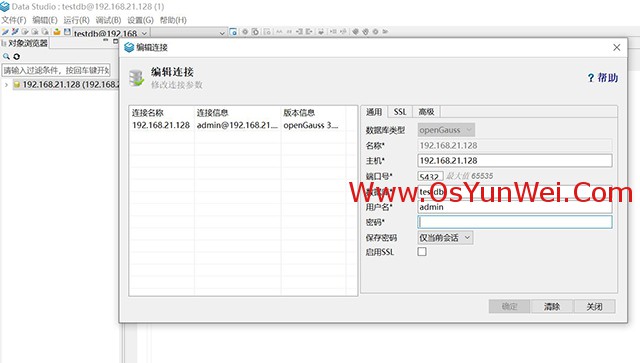
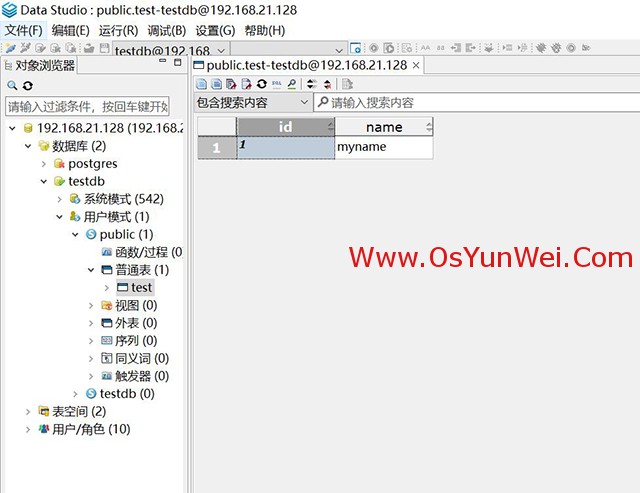
gs_om -t stop #关闭
gs_om -t start #启动
至此,CentOS 7.x安装配置openGauss数据库完成。

 ②190706903
②190706903  ③203744115
③203744115 





