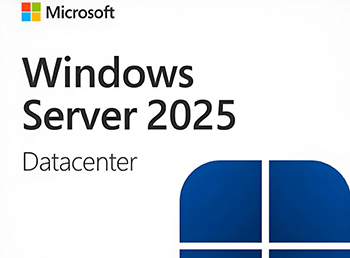Ubuntu Server默认没有开启任何防火墙的,但是默认安装了ufw防火墙,我们这里推荐使用iptables防火墙。
ufw status #查看系统自带的ufw防火墙状态
Status: inactive #表示关闭
ufw disable #关闭ufw防火墙,参数enable是开启,我们这里关闭
apt-get remove ufw #卸载ufw
apt-get purge ufw #清除ufw依赖包
whereis iptables #查看系统是否安装防火墙
apt-get install iptables #请运行此命令安装防火墙
一、配置防火墙
mkdir /etc/sysconfig #创建防火墙配置文件存放目录
touch /etc/sysconfig/iptables #创建防火墙配置文件
nano /etc/sysconfig/iptables #编辑添加防火墙规则
# sample configuration for iptables service
# you can edit this manually or use system-config-firewall
# please do not ask us to add additional ports/services to this default configuration
*filter
:INPUT ACCEPT [0:0]
:FORWARD ACCEPT [0:0]
:OUTPUT ACCEPT [0:0]
-A INPUT -m state --state RELATED,ESTABLISHED -j ACCEPT
-A INPUT -p icmp -j ACCEPT
-A INPUT -i lo -j ACCEPT
-A INPUT -p tcp -m state --state NEW -m tcp --dport 22 -j ACCEPT
-A INPUT -p tcp -m state --state NEW -m tcp --dport 80 -j ACCEPT
-A INPUT -p tcp -m state --state NEW -m tcp --dport 443 -j ACCEPT
-A INPUT -p tcp -m state --state NEW -m tcp --dport 3306 -j ACCEPT
-A INPUT -j REJECT --reject-with icmp-host-prohibited
-A FORWARD -j REJECT --reject-with icmp-host-prohibited
COMMIT
ctrl+o #保存
ctrl+x #退出
/sbin/iptables-restore < /etc/sysconfig/iptables #使防火墙规则生效
特别注意:
1、修改完防火墙规则文件/etc/sysconfig/iptables后,需要再次执行
/sbin/iptables-restore < /etc/sysconfig/iptables命令,防火墙规则才能生效。
2、系统重启后,防火墙默认不会开机启动,需要再次执行/sbin/iptables-restore < /etc/sysconfig/iptables命令,防火墙规则才能生效。
3、如果要临时关闭防火墙,需要清空/etc/sysconfig/iptables配置文件,再次执行/sbin/iptables-restore < /etc/sysconfig/iptables命令。
4、如果要再次开启防火墙,需要恢复/etc/sysconfig/iptables配置文件,再次执行/sbin/iptables-restore < /etc/sysconfig/iptables命令。
二、添加防火墙管理脚本
nano /etc/init.d/iptables #编辑添加脚本
#脚本中的IPTABLES_CONFIG=/etc/sysconfig/iptables是防火墙配置规则文件的路径。
#!/bin/sh -e
### BEGIN INIT INFO
# Provides: iptables
# Required-Start: mountvirtfs ifupdown $local_fs
# Default-Start: S
# Default-Stop: 0 6
### END INIT INFO
# July 9, 2007
# James B. Crocker <ubuntu@james.crocker.name>
# Creative Commons Attribution - Share Alike 3.0 License (BY,SA)
# Script to load/unload/save iptables firewall settings.
PATH="/usr/local/sbin:/usr/local/bin:/sbin:/bin:/usr/sbin:/usr/bin"
IPTABLES=/sbin/iptables
IPTABLES_SAVE=/sbin/iptables-save
IPTABLES_RESTORE=/sbin/iptables-restore
IPTABLES_CONFIG=/etc/sysconfig/iptables
[ -x $IPTABLES ] || exit 0
. /lib/lsb/init-functions
case "$1" in
start)
log_action_begin_msg "Starting firewall"
type usplash_write >/dev/null 2>/dev/null && usplash_write "TIMEOUT 120" || true
if $IPTABLES_RESTORE < $IPTABLES_CONFIG ; then
log_action_end_msg $?
else
log_action_end_msg $?
fi
type usplash_write >/dev/null 2>/dev/null && usplash_write "TIMEOUT 15" || true
;;
stop)
log_action_begin_msg "Saving current firewall configuration"
if $IPTABLES_SAVE > $IPTABLES_CONFIG ; then
log_action_end_msg $?
else
log_action_end_msg $?
fi
log_action_begin_msg "Flushing ALL firewall rules from chains!"
if $IPTABLES -F ; then
log_action_end_msg $?
else
log_action_end_msg $?
fi
log_action_begin_msg "Deleting ALL firewall chains [Warning: ACCEPTING ALL PORT SERVICES!]"
if $IPTABLES -X ; then
$IPTABLES -P INPUT ACCEPT
$IPTABLES -P FORWARD ACCEPT
$IPTABLES -P OUTPUT ACCEPT
log_action_end_msg $?
else
log_action_end_msg $?
fi
;;
save)
log_action_begin_msg "Saving current firewall configuration"
if $IPTABLES_SAVE > $IPTABLES_CONFIG ; then
log_action_end_msg $?
else
log_action_end_msg $?
fi
;;
force-reload|restart)
log_action_begin_msg "Reloading firewall configuration [Warning: POTENTIAL NETWORK INSECURITY DURING RELOAD]"
$IPTABLES -F
$IPTABLES -X
if $IPTABLES_RESTORE < $IPTABLES_CONFIG ; then
log_action_end_msg $?
else
log_action_end_msg $?
fi
;;
*)
echo "Usage: /etc/init.d/iptables {start|stop|save|restart|force-reload}"
exit 1
;;
esac
exit 0
ctrl+o #保存
ctrl+x #退出
chmod +x /etc/init.d/iptables #添加执行权限
update-rc.d iptables defaults 99 #添加服务
systemctl daemon-reload
systemctl start iptables.service #启动
service iptables stop #停止
#现在就可以使用上面的命令管理防火墙了,启动、停止
#如果修改了防火墙配置规则,还是需要执行/sbin/iptables-restore < /etc/sysconfig/iptables命令使其生效,然后再使用防火墙管理脚本进行管理
三、设置防火墙开机启动
3.1使用系统启动脚本进行设置
cp /lib/systemd/system/rc-local.service /lib/systemd/system/rc-local.service-bak #备份
ln -s /lib/systemd/system/rc-local.service /etc/systemd/system/ #创建软连接文件
nano /lib/systemd/system/rc-local.service #添加[Install]段到最后
# SPDX-License-Identifier: LGPL-2.1+
#
# This file is part of systemd.
#
# systemd is free software; you can redistribute it and/or modify it
# under the terms of the GNU Lesser General Public License as published by
# the Free Software Foundation; either version 2.1 of the License, or
# (at your option) any later version.
# This unit gets pulled automatically into multi-user.target by
# systemd-rc-local-generator if /etc/rc.local is executable.
[Unit]
Description=/etc/rc.local Compatibility
Documentation=man:systemd-rc-local-generator(8)
ConditionFileIsExecutable=/etc/rc.local
After=network.target
[Service]
Type=forking
ExecStart=/etc/rc.local start
TimeoutSec=0
RemainAfterExit=yes
GuessMainPID=no
[Install]
WantedBy=multi-user.target
Alias=rc-local.service
ctrl+o #保存
ctrl+x #退出
nano /etc/rc.local #创建文件,添加防火墙启动命令
#!/bin/bash
/sbin/iptables-restore < /etc/sysconfig/iptables
ctrl+o #保存
ctrl+x #退出
chmod +x /etc/rc.local #添加执行权限
#重新启动系统进行测试,现在防火墙已经开机自启动了
3.2使用sysv-rc-conf服务设置开机启动
Ubuntu Server 20.x系统中默认已经没有sysv-rc-conf包了,我们无法直接使用apt-get安装
现在我们修改apt-get源
cp /etc/apt/sources.list /etc/apt/sources.list #备份
nano /etc/apt/sources.list #编辑添加下面一行代码
deb http://archive.ubuntu.com/ubuntu/ trusty main universe restricted multiverse
ctrl+o #保存
ctrl+x #退出
apt-get update #更新软件源索引
apt-get install sysv-rc-conf #安装
#我们使用Ubuntu Server 14.x 的apt-get源来安装sysv-rc-conf,trusty表示Ubuntu Server 14.x版本
cp /usr/sbin/sysv-rc-conf /usr/sbin/chkconfig #拷贝
sysv-rc-conf iptables on #设置开机启动
chkconfig iptables on
sysv-rc-conf #查看启动服务
#重新启动系统进行测试,现在防火墙已经开机自启动了
至此,Ubuntu Server 20.04.x LTS基于iptables防火墙设置教程完成。

 ②190706903
②190706903  ③203744115
③203744115